One thing that has annoyed me since I switched to Ubuntu as my main operating system is the little red TrackPoint of my Thinkpad, situated in the middle of the keyboard. Often, when I’m typing something, I will hit it and the focus suddenly is on a different UI element. Today I finally found how to disable it. The TrackPoint is registered as an input device for the X-Window system. Using the commmand line utility xinput you can disable it (or any other device).
After opening a terminal window, first type:
$ xinput listYou’ll see a list of all the input devices, one of which is the Trackpoint (it’s called “TPPS/2 IBM TrackPoint” for me). To disable it, you set the “Device Enabled” property value to 0:
$ xinput set-prop "TPPS/2 IBM TrackPoint" "Device Enabled" 0And voilá: the TrackPoint is disabled. To enable it again, set the “Device Enabled” property back to 1.
Changing this value will not survive a restart, though. There’s different ways to achieve this, I went with editing the .gnomerc file in my home folder. This file is read everytime a Gnome session is started. In the terminal, go to your home folder and execute the following command:
$ echo "xinput set-prop \"TPPS/2 IBM TrackPoint\" \"Device Enabled\" 0" >> .gnomercThis will append the command to disable the TrackPoint to the .gnomerc file if it exists or create it if not. To undo, you have to edit the file and remove the corresponding line.
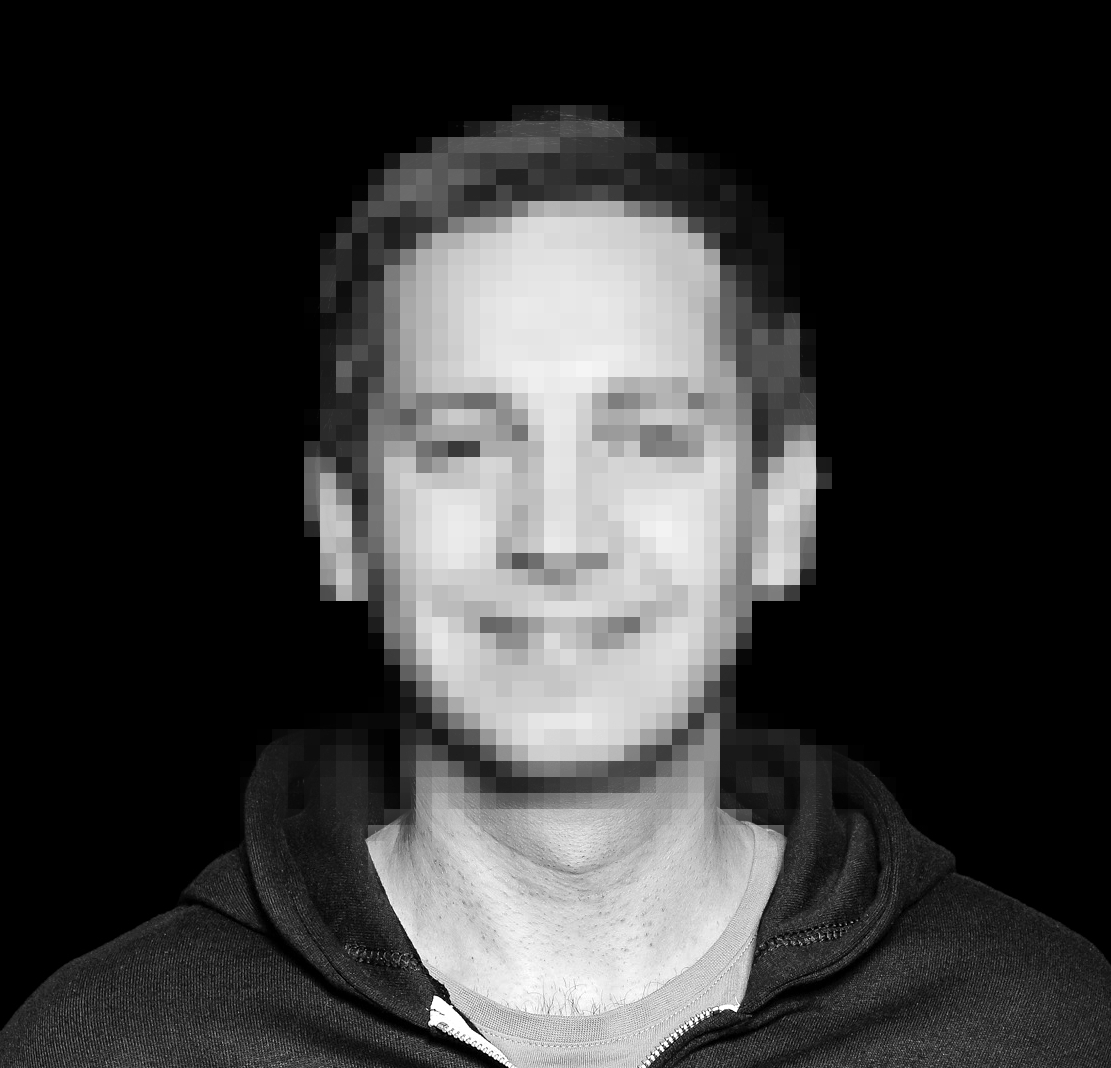
hello this is working simply with the command
“`sh
xinput disable ‘TPPS/2 IBM TrackPoint’
“`
Works at treat, even 5 years later 🙂